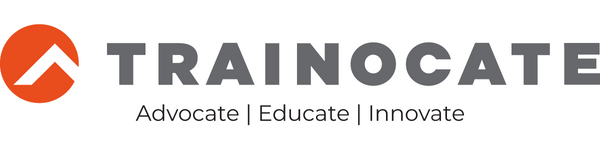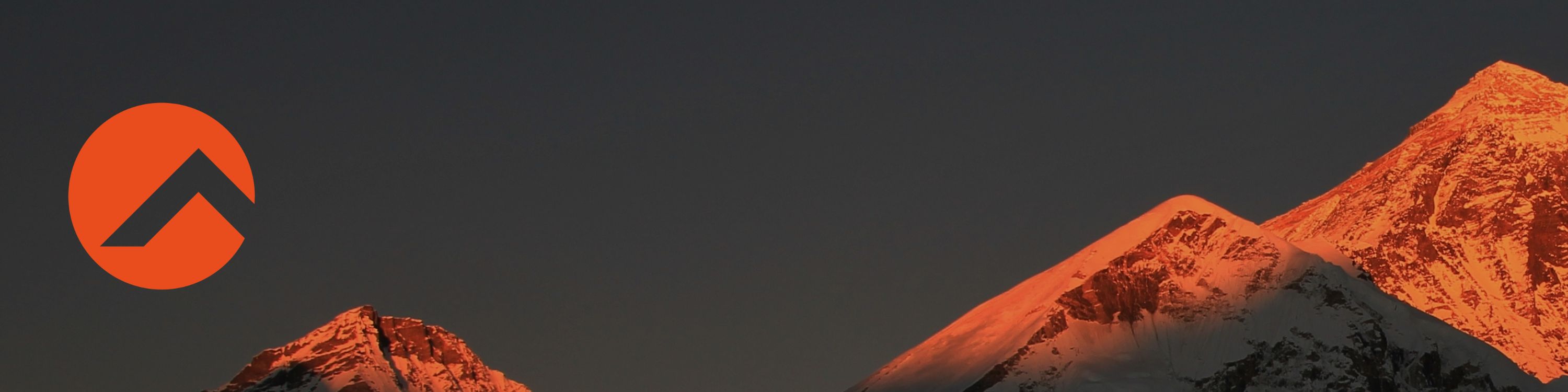UIPATH-RPAADD - RPA Advanced Design and Development v3.0
Duration: 5.0 days
The Advanced Robotic Process Automation (RPA) Design and Development Certification & Training course aims at providing a deep understanding and extensive hands-on experience on UiPath technologies such as Studio, Robots, and Orchestrator. It prepares the student to independently build or lead production level automation and complex RPA solutions in the Robotic Enterprise Framework. The course should be delivered in an instructor-led training environment. It has a 20-hour theory component and an associated lab component followed by 20-hours of Project work. The course is based on UiPath Studio version 2020.10.
Objectives
Upon successful completion of this course, students should be able to:
- Build an end-to-end process development
- Perform UiPath code reviews
- Provide REFramework project support
- Create and review project specifications
- Add features to the existing automation processes
Content
Lesson 1: Project Organization, Debugging, and Error Handling
- Project Organization
- Introduction to Project Organization
- Project Layouts and Templates
- Project layouts and their types
- Choosing a project layout
- Project templates
- State Machines
- Introduction to State Machine
- Example of a State Machine
- Foreground vs. Background processes
- Foreground vs. Background Processes
- Version Control
- Introduction to Version Control
- Version Control in Studio
- Modularity
- Modularity in workflows
- Reusing parts of a project
- Debugging a workflow
- Automation debugging
- Troubleshoot, Debug, and Modify processes
- Debugging actions
- Setting breakpoints
- Logging
- Logging levels
- How to do Logging?
- Activity Project Settings
- Project Settings
- General
- Workflow Analyzer
- Activities Settings
- Workflow Analyzer
- Introduction to Workflow Analyzer
- Workflow Analyzer rules
- How to use Workflow Analyzer
- Error Handling
- Errors and Exceptions
- Error handling activities
- Global Exception Handler
- Picture in Picture
- Introduction to Picture in Picture
- Starting Picture in Picture
Lesson 2: Input Activities and Input Methods
- Input Activities and their properties
- Introduction to Input Activities
- Common Properties
- Specific Properties
- Input Methods
- Introduction to Input Methods
- Comparison of Input Methods
Lesson 3:UI Synchronization Activities
- Find Activities
- Element
- Image
- Text
- Exists Activities
- Element
- Image
- Text
- Wait Activities
- Element
- Image
- Attribute
- Vanish Activities
- Element
- Image
- Appear Activities
- Element
- Image
- Trigger Activities
- Introduction to Triggers
- Trigger Activities
- Trigger Based Attended Automation
Lesson 4: Excel, PDF, and Email Activities
- Excel Activities
- Workbook vs. Excel
- Read and Write Activities for Excel
- Read from an Excel
- Write to an Excel
- Other Activities for Excel
- PDF Extraction
- PDF and its types
- PDF extraction activities
- Other PDF activities
- Email
- Email Automation
- Email Activities
Lesson 5: Structured Data and Extraction Wizard
- Extraction Techniques
- Extraction and its Techniques
- Extraction Wizards
- Screen Scraping Extraction Wizard
- Screen Scraping Methods
- Types of OCR
- Data Scraping Extraction Wizard
- Screen Scraping Extraction Wizard
Lesson 6: Selectors
- Selectors and its Types
- Introduction to Selectors
- Types of Selectors
- Full selectors vs. Partial selectors
- Dynamic selectors
- Creating Robust Selectors
- Fine tuning of selectors
- UI Explorer
- Debugging selectors with UI Explorer
- Anchors
Lesson 7: Utilizing External Code
- Invoke Method Activity
- Introduction to Invoke Method Activity
- Properties of Invoke Method Activity
- Types of Methods in Invoke Method Activity
- Example of Static Method in Invoke Method Activity
- Example of Non-Static Method in Invoke Method Activity
- Configure Invoke Method Activity for DLL Files
- Invoke Code Activity
- Introduction to Invoke Code Activity
- Invoke Code Activity with VB.NET and C#
- Invoke PowerShell Activity
- Introduction to Invoke PowerShell activity
- Properties of Invoke PowerShell activity
- Invoke VBA Activity
- Introduction to Invoke VBA activity
- Properties of Invoke VBA Activity
- Python Activities Package
- Introduction to Python Activities Package
- Properties of Python activities
- Java and Inject JS Script Activity
- Java Activities Package
- Inject JS Script Activity
Lesson 8: Orchestrator
-
- Orchestrator Overview
- Orchestrator and its capabilities
- Connect a Robot to Orchestrator
- Publish a Project to Orchestrator
- Queues
- Introduction to Queues
- Queues Page
- Activities for Queues
- Assets
- Introduction to Assets
- Assets Page
- Activities for Assets
- Orchestrator Overview
Lesson 9:Robotic Enterprise Framework
- REFramework Overview
- Introduction to REFramework
- Types of Processes
- REFramework Architecture
- REFramework in UiPath Studio
- States in REFramework
- Workflows in REFramework States
- REFramework Transitions
- Shared Variables
- REFramework Features
- Introduction to REFramework Features
- Config File
- Exception Handling
- Logging
- REFramework and Orchestrator
- Implementation of REFramework
- REFramework without Orchestrator
- REFramework with Orchestrator
- Dispatcher and Performer Process
- Implementation of REFramework
Project – Vendor Onboarding Process
- Automation Use-Case: Vendor Onboarding Process
- Vendor Onboarding Process
- Documentation for Process Automation
- As Is Process
- To Be Process
- Exception Handling and Logging
- Exceptions
- Logging
- Environment Setup
- Environment Setup Prerequisites
- Applications Used
- Installing Packages
- Connecting Orchestrator and Setting up Queue & Asset
- Connecting Orchestrator with Robot
- Setting up Orchestrator Queues
- Setting up Orchestrator Assets
- Dispatcher and Performer
- Dispatcher and Performer Process
- Building the Automation Workflow
- Beginning the Project
- Workflows
- Building the Automation Workflow - Dispatcher
- Creating Dispatcher
- Email automation for receiving the input
- Creating Read Mails workflow
- Creating Download Attachment workflow
- Extracting the Data from Attachment
- Creating Extract Data from PDF workflow
- Creating Extract Data from Excel workflow
- Email automation for sending the output
- Creating Send Mail to Vendor workflow
- Setting up REFramework States
- Vendor Data on Queue
- Building the Automation Workflow - Performer
- Creating performer
- Checking the Vendor Data
- Creating the TaxID Validation workflow
- Searching for Vendor in ACME Databases
- Creating ACME System 1 Login workflow
- Creating Navigate To ACME System1 Dashboard workflow
- Creating Search for Vendor in ACME System1 workflow
- Creating Search for Vendor in ACME System1 (Using DataTable) workflow
- Creating ACME System3 Login workflow?
- Creating Search for Vendor in ACME System3 workflow
- Adding Details in ERP Application
- Creating Add Vendor in ACME System 1 workflow
- Creating ACME System 1 Logout workflow
- Creating MIS Report
- Creating MIS Report Creation workflow
- Email Automation for Sending the Output
- Creating Send Mail workflow
- Setting up REFramework States
Labs
Exercise 1
Build a workflow that uses specific properties of Click, Type Into, and Send Hotkey activities to input data in a Notepad file
- Open a Notepad file and type “Welcome to UiPath.”
- Minimize the Notepad file after the delay of 10 seconds using the ‘Simulate Click’ and Delay Before property.
- Type “Let’s explore the new world of automation” using the SendWindow Messages’ and ‘Empty Field’ property.
- Select all the text in the file using the right click option.
- Change the Font type to ‘Times New Roman’, Font style to ‘Italic’, and Font size to ‘15’. Keep the delay of 2 seconds before each change using the Delay Before property.
- Close the Font window using Enter as special key.
Exercise 2
Build a workflow using Find and Exists activities that does the following:
- Opens a browser and sign in to UiPath ACME. Use Windows Credential Manager and a Find Element activity.
- Uses an Element Exists activity to confirm the login.
- Downloads ‘Work Item 1’ pdf file and record the action in a Notepad file.
- Resets test data and confirm reset using an Element Exist activity.
- Extracts description of the two Work Items using a Get Text activity and a Text Exists activity.
- Logs Out of UiPath ACME and closes the browser.
- Logs all the key project actions in a Notepad file called ‘ProjectLog.txt’.
Exercise 3
if the students have not returned it after a week of the issued date.
- Merge the data of Borrowers.csv and Data.xlsx.
- Filter the data of books issued to the students and transfer the data to an excel file named as ‘Results.xlsx’.
- Calculate the fine of $10 per day and store the calculated amount in the ‘Fine’ column of Results.xlsx.
Fill the cell color of the “Name” column as ‘Red’ for defaulters and ‘Green’ for non-defaulters
Exercise 4
Build a workflow that uses the data of an Excel file to create a Pivot Table and refreshes the Pivot Table after deleting a specific range from the pre-existing data.
- Open the file Example.xlsx using an Excel Application Scope activity.
- Create a Pivot Table in a new sheet using the data in Example.xlsx.
- Select and delete a specific range from the data in the Excel file using Delete Range activity.
- Refresh the pivot table using the Refresh Pivot Table activity.
Exercise 5
Build a workflow that reads and extracts a scanned PDF using a Read PDF with OCR activity and store the data in an excel file.
- Read the provided scanned PDF invoice.
- Extract Company Name, Invoice Number, Invoice Date, and Total Amount from the PDF.
- Use string manipulation techniques such as Substring and Split string method to separate extracted texts.
- Store the extracted data in an excel file.
Exercise 6
Build a workflow that accesses the email account of the user and does the following:
- Read emails using a Get IMAP Mail Messages activity.
- Use a Read Range activity to read the Rules.xlsx file.
- Check the sender’s address using a For each activity.
- If the string is present in the sender’s address specified in the Sender column, then move the mail to the email folder specified in the Folder column of Rules.xlsx using Move IMAP Mail Message activity
Exercise 7
Build a workflow using Data Scraping wizard that scrapes Whitepaper’s details from UiPath Whitepaper website.
- Open UiPath Whitepaper website in the browser.
- Extract all whitepaper titles, URLs, published date, category, and description by navigating through each section.
- Store scraped data in a CSV file.
Exercise 8
Build a workflow using Invoke PowerShell activity that creates two text files in the project folder and move both the files to a new folder.
- Create two text files in the project folder.
- Open both the files to show their contents and close the files.
- Inform the user that a folder will be created to move both the files.
- Create a folder and inform the user that the files will be moved here.
- Move both the text files within the folder.
- Inform the user about the successful execution.
Exercise 9
Build a workflow using Python activities to check if the input number is a prime number.
- Ask the user to input a number.
- Check if the number is a prime number.
- Inform the user via a message box that whether the number is a prime number.
Audience
The target audience for the UiPath Advanced RPA Design and Development course is:
- RPA Developers
- Individuals in roles requiring RPA Developer expertise such as RPA Architects, Solution Designers, RPA Engineers, Solution Architects, Process Automation Architects, etc.
Prerequisites
To understand and complete the course successfully, the student should have completed:
- UiPath Academy Training:
- UiPath RPA Associate certification training
- UiPath Academic Alliance Robotic Process Automation Design & Development V3.0 course taught at universities and other organizations
Certification
UiPath Certified Advanced RPA Developer (UiARD)
Lịch khai giảng
Form đăng ký
Các khóa đào tạo UiPath khác
Đăng ký tư vấn
cùng đội ngũ chuyên gia Trainocate!!
Bản quyền thuộc về Trainocate Việt Nam