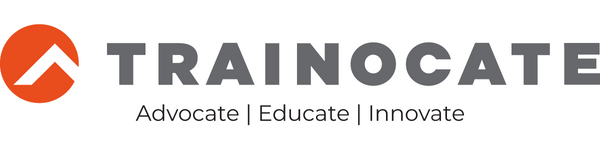![HICMAPFT710 - VMware Horizon 7: Install, Configure, Manage plus App Volumes Fast Track [V7.10]](https://trainocate.com.vn/upload/images/banner-tnc/banner-gioi-thieu.jpg)
HICMAPFT710 - VMware Horizon 7: Install, Configure, Manage plus App Volumes Fast Track [V7.10]
HICMAPFT710 - VMware Horizon 7: Install, Configure, Manage plus App Volumes Fast Track [V7.10]
Overview
Duration: 5.0 days
This five-day, extended hour course gives you the skills to deliver virtual desktops and applications through a single virtual desktop infrastructure platform. This course builds your skills in installing, configuring, and managing VMware Horizon® 7 through a combination of lecture and hands-on labs. You learn how to configure and deploy pools of virtual machines, how to manage the access and security of the machines, and how to provide a customized desktop environment to end users.
Build your skills in application management using VMware App Volumes™ and VMware Dynamic Environment Manager™. You will learn how to use App Volumes to deliver applications and data to desktops and users in seconds and at scale. You will gain skills in managing application lifecycles from installation to update and replacement. You will also learn how to use Dynamic Environment Manager to provide personalization and dynamic policy configuration across virtual, physical, and cloud-based environments to simplify end-user profile management.
Product Alignment
- VMware Horizon 7.10
- VMware User Environment Manager™ 9.10
- App VolumesTM Manager 4.0
- Dynamic Environment Manager 9.10
Objectives
By the end of the course, you should be able to meet the following objectives:
- Recognize the features and benefits of VMware Horizon
- Install and configure VMware Horizon® Connection ServerTM
- Create and optimize Windows VMs to create VMware Horizon desktops
- Describe the purpose of Horizon Agent
- Compare the remote display protocols that are available in VMware Horizon
- Configure and manage the VMware Horizon® ClientTM systems and connect the client to a VMware Horizon desktop
- Configure, manage, and entitle automated pools of full VMs
- Configure, manage, and entitle pools of instant-clone desktops and linked-clone desktops
- Install and configure View Composer
- Outline the steps and benefits for using TLS CA signed certificates in VMware Horizon environments
- Use the role-based delegation to administer a VMware Horizon environment
- Configure secure access to VMware Horizon desktops
- Understand and create Remote Desktop Services (RDS) desktops and application pools
- Install and configure App Volumes to deliver and manage applications
- Deploy VMware Dynamic Environment ManagerTM for user and application management
- Install and configure a Just-in-Time Management Platform (JMP) server for managing JMP components
- Describe VMware Dynamic Environment Manager Smart Policies
- Use the command-line tools available in VMware Horizon to back up and restore the required VMware Horizon databases
- Manage the performance and scalability of a VMware Horizon deployment
- Identify the benefits of the Cloud Pod Architecture feature for large-scale VMware Horizon deployments
- Describe the features and functions of App Volumes and Dynamic Environment Manager
- Demonstrate the architectures of App Volumes and Dynamic Environment Manager
- Install and configure App Volumes
- Create and deploy Application Packages and writable volumes
- Install and configure Dynamic Environment Manager
- Manage application configurations, user environment settings, and personalization settings
Content
1 Course Introduction
- Introductions and course logistics
- Course objectives
2 Introduction to VMware Horizon
- Recognize the features and benefits of VMware Horizon
- Describe the conceptual and logical architecture of VMware Horizon
- Define a use case for your virtual desktop and application infrastructure
- Convert customer requirements to use case attributes
3 Horizon Connection Server
- Recognize VMware Horizon reference architecture
- Identify the recommended system requirements for Horizon Connection Server
- Identify the recommended virtualization requirements for a Horizon® Connection ServerTM instance
4 VMware Horizon Desktops
- Outline the process and choices to set up Windows VMware Horizon VMs
- Assign vCPUs and RAM to Windows VMs
- Create Windows VMs
- Configure VMware ESXiTM host virtual switches
- Optimize the performance of Windows VMs
5 VMware Horizon Pools
- Identify the steps to set up a template for desktop pool deployment
- List the steps to add desktops to the Horizon Connection Server inventory
- Define user entitlement
6 VMware Horizon Client Options
- Describe the requirements for a Horizon Client installation on a Windows system
- Explain USB redirection and options
- Describe the shared folders option
- Describe the different clients and their benefits
7 Creating Automated Desktop Pools
- Describe how an automated pool operates
- Compare dedicated-assignment and floating-assignment pools
- Outline the steps to create an automated pool
8 Configuring and Managing Linked-Clone Desktop Pools
- Describe VMware linked-clone technology
- Explain why both a parent VM and a snapshot must be used to create linked clones
- Outline the system requirements for View Composer
9 Creating and Managing Instant-Clone Desktop Pools
- Describe instant clones
- List the advantages of instant clones
- Differentiate between View Composer linked clones and instant clones
10 VMware Horizon Authentication and Certificates
- Compare the authentication options that Horizon Connection Server supports
11 Managing VMware Horizon Security
- Compare tunnels and direct connections for client access to desktops
- Identify the benefits of using VMware Unified Access GatewayTM in the DMZ
- Identify the tunnel endpoints when the security gateway is not used
- Describe a direct connection in a VMware Horizon environment
- List the advantages of direct connections
- Describe how direct connections are enabled
12 Profile Management Using Dynamic Environment Manager
- Identify the VMware Dynamic Environment Manager functional areas and their benefits
- Prepare infrastructure for VMware Dynamic Environment Manager
- Outline the steps that are required to install and configure VMware Dynamic Environment Manager components
- Manage user personalization and application configurations using the VMware Dynamic Environment Manager management console and application profiler
13 Creating RDS Desktop and Application Pools
- Explain the difference between an RDS Desktop pool and an automated pool
- Access a single application by using the RDS Application pool
- Compare and contrast an RD Session Host pool, a farm, and an application pool
- Create an RDS Desktop pool and an application pool
14 Provisioning and Managing Application Using App Volumes
- Explain how App Volumes works
- Identify the features and benefits of App Volumes
- Identify the interface elements of App Volumes
- Install and configure App Volumes
15 Just-in-Time Management Platform and VMware Horizon
- Identify the benefits of Just-in-Time Management Platform (JMP)
- List the JMP and Horizon 7 components
- Install and configure a JMP server
- Identify App Volumes deployment considerations
- Identify VMware Dynamic Environment Manager deployment considerations
16 Command-Line Tools and Backup Options
- Describe key Horizon Connection Server features that are available as command-line options with the vdmadmin command
- Explain the purpose of kiosk mode for client systems and how it is configured
- Explain why you limit the domains that Horizon Connection Server displays to users as they attempt to authenticate
- Identify the log locations for each VMware Horizon component
- Collect Horizon Client and Horizon Agent log files
17 VMware Horizon Performance and Scalability
- Describe the purpose of a replica connection server
- Compare a replica server to a standard connection server
- Explain how multiple Horizon Connection Server instances in a pod maintain synchronization
- List several best practices for multiserver deployment in a pod
- Describe how a load-balancing capability might improve VMware Horizon performance
18 Horizon Application Management Bundle
- App Volumes
- Dynamic Environment Manager
- VMware ThinApp®
19 Overview of App Volumes
- Describe the basic architecture and operations
- Explain the function of App Volumes Manager
- Explain the function of App Volumes Agent
- Describe the principals of SAM
- List the stages of application package lifecycle
- Describe a writable volume
- Identify the major requirements to deploy
20 App Volumes Installation Overview
- Describe the installation sequence
- Describe the App Volumes operation modes for packages and writable volumes
- Describe the installation steps for the App Volumes Manager
21 Working with Application Packages
- Explain the concept of simplified application packaging
- List the steps of application package life cycle
- Differentiate between an application, package, and program
- Create an application package
- Use markers to assign the new version of an application package
- Edit an Application
- Edit a package
22 Working with Writable Volumes
- Describe what a writable volume is and where it is used
- Compare AppStacks with writable volumes
- Describe the operation of a writable volume
- Explain how to assign a writable volume to a desktop
- Create and assign a writable volume in a lab environment
23 Working with AppStacks
- Explain how applications in an AppStack are available to a user
- Describe how to create an AppStack and populate it with applications
- Describe how to update an application in an existing AppStack
24 Overview of Dynamic Environment Manager
- Describe Dynamic Environment Manager and its architecture
- Describe the functional areas and benefits of Dynamic Environment Manager
- Describe Dynamic Environment Manager profile management and its features
25 Installation of Dynamic Environment Manager
- Recognize considerations for planning a Dynamic Environment Manager deployment
- Identify preconfiguration requirements before installing and starting the Dynamic Environment Manager - Management Console
- Recognize key steps in the installation process of Dynamic Environment Manager
- Describe the initial configuration process for the management console and FlexEngine
26 Management Console User Interface
- Describe the capabilities of the primary tabs in the Dynamic Environment Manager - Management Console
- Associate conditions with Dynamic Environment Manager settings
- Describe how Dynamic Environment Manager supports multiple environments
27 Application Configuration Management
- Explain how a user can use the Dynamic Environment Manager Self-Support tool to recover from application configuration mistakes
- Explain how administrators and support staff can use the Dynamic Environment Manager Helpdesk Support Tool to troubleshoot profile problems
- Describe how the Dynamic Environment Manager SyncTool enables and synchronizes the offline use of Dynamic Environment Manager
- Describe how the Dynamic Environment Manager Application Profiler can be used to create predefined configurations for applications
28 VMware Horizon 7 Smart Policies
- Describe VMware Horizon Smart Policies
- Describe VMware Horizon View Smart Policies Setting
- Overview of VMware Horizon Smart Policies conditions
- Examples of VMware Horizon Smart Policies
Audience
Technical personnel who work in the IT departments of end-customer companies and people who are responsible for the delivery of remote or virtual desktop services.
Prerequisites
Customers attending this course should have, at a minimum, the following VMware infrastructure skills:
- Use VMware vSphere® Web Client to view the state of virtual machines, datastores, and networks
- Open a virtual machine console on VMware vCenter Server® and access the guest operating system
- Create snapshots of virtual machines
- Configure guest customization specifications
- Modify virtual machine properties
- Convert a virtual machine into a template
- Deploy a virtual machine from a template
Attendees should also have the following Microsoft Windows system administration experience:
- Configure Active Directory services, including DNS, DHCP, and time synchronization
- Restrict user activities by implementing Group Policy objects
- Configure Windows systems to enable Remote Desktop Connections
- Build an ODBC connection to an SQL Server database
Certification
This course is not associated with any certification.
Lịch khai giảng
Form đăng ký
Các khóa đào tạo Khóa học VMware khác
Cơ hội nhận ưu đãi học phí lên tới 60%
Đăng ký tư vấn
cùng đội ngũ chuyên gia Trainocate!!
Xác nhận gửi thành công
Cảm ơn bạn đã để lại thông tin.
Đội ngũ chuyên gia của Trainocate đang trong quá trình xác nhận thông tin và sẽ kết nối với bạn trong vòng 24 giờ.
Bản quyền thuộc về Trainocate Việt Nam